1.3 Mouse and Keyboard Navigation
The mouse plays a vital role in TouchDesigner programming, and a high-quality mouse is highly recommended. The mouse is used to move around the Network and work with Operators.
To navigate around the Network, left click and drag the Network background. Left click on an Operator to select it. Left click and drag that Operator to move it around the Network. Right click on an Operator to reveal a menu with options that will be introduced slowly. To select and work with more than one Operator, right click and drag the selection box around the desired Operators. Middle click on an Operator to get more info about it. There is a UI button that displays the same Operator info window, which is useful when using a mouse that doesn’t have a middle click button.
{width=100%}
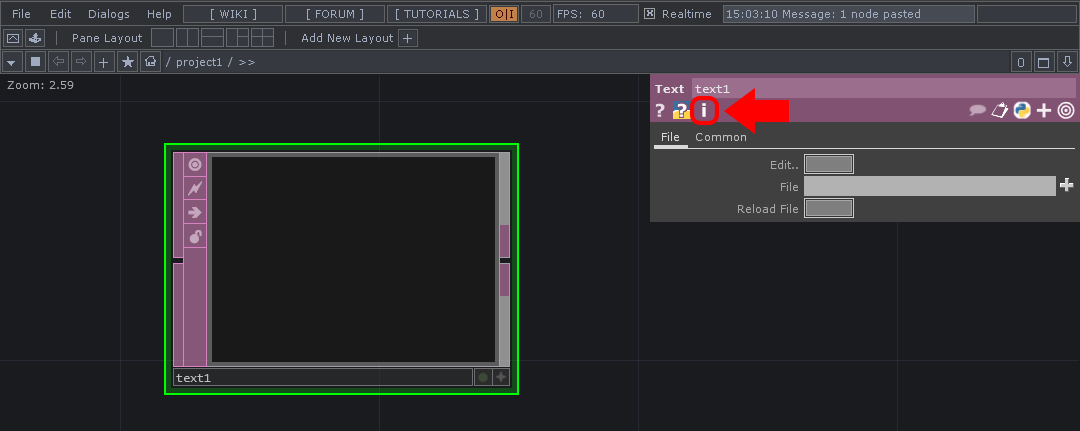
Left-click on the ’i’ to get more detailed information about the selected operator.
There are several key commands used to navigate TouchDesigner projects. Two of these key commands are ’u’ and ’i’. Press ’u’ will move up one Network, and out of the current component. To go inside of a Network or component (like a Container COMP or Base COMP), select the component and hit ’i’.
To centralize the screen on all the Operators in a Network, use the ’h’ key on the keyboard. This performs the ’Home’ action on the current Network.
{pagebreak}